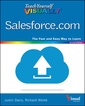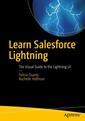Description
Teach Yourself VISUALLY Salesforce.com
Author: DAVIS Justin
Language: English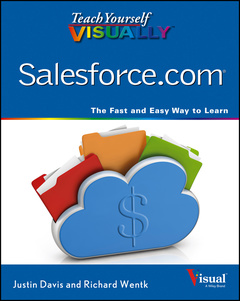
Approximative price 31.03 €
In Print (Delivery period: 12 days).
Add to cart
Publication date: 06-2013
Description
/li>Contents
/li>
An ideal way for visual learners to get up to speed with salesforce.com Salesforce.com is the global leader in on–demand customer relationship management (CRM) and helps companies all over the world manage their sales, marketing, and customer service and support operations. Packed with full–color screen shots and numbered, step–by–step instructions, this guide shows you everything you need to know to get the most out of Salesforce.com. You′ll discover how to organize contacts, log activities with contacts, schedule business appointments, use forecasting tools to predict upcoming sales, make accurate projections based on past performance, and more. Explains the latest and most helpful features of the world′s most popular customer relationship management (CRM) software – Salesforce.com Covers the latest enhancements to Salesforce.com and explains how to choose the right edition of Salesforce.com to suit your business needs Walks you through personalizing your system, managing accounts and activities, developing contacts, tracking products, and more Teach Yourself VISUALLY Salesforce.com is the book visual learners need to get the most from this go–to solution for CRM needs!
Chapter 1 Introducing Salesforce Choose an Edition of Salesforce 4 Understanding the Home Page 6 Customize the Home Page 8 Create a New User 10 Customize the Tabs 12 Upload a Company Logo 14 Create an App 16 Understanding the Company Information Page 20 Understanding the System Overview Page 22 Modify the Fiscal Year 24 Modify Business Hours 26 Log a Technical Support Case 28 Deactivate a User 30 View the Learning Center 31 Chapter 2 Using the Sales Cloud Create a New Lead 34 Convert a Lead 36 Create a New Account 38 Create a New Contact 40 Create a List View 42 Create an E–mail Template 44 Send a Single E–mail 46 Send a Mass E–mail 48 Create a New Opportunity 50 Create Products 52 Create Activities 54 Modify a Quote Template 56 Build a Quote 60 E–mail a Quote 64 Create a Web–to–Lead Form 66 Create a Lead Assignment Rule 68 Create a Lead Queue 70 Create an Auto–Response Rule 72 Create a Campaign 76 Chapter 3 Using the Service Cloud Create a New Case Record 82 Create Case Assignment Rules 84 Create Case Escalation Rules 88 Enable Solutions 92 Create a Solution 94 Attach a Solution to a Case 96 Create a Web–to–Case Form 98 Create an Email–to–Case Address 100 Chapter 4 Using the AppExchange Introducing the AppExchange 106 Find and Select an App 108 Install an App 110 Find a Developer 114 Find a Consultant 116 Chapter 5 Configuring Reports and Dashboards Understanding Report Formats 120 Create a Leads Report 122 Create a Contacts &, Accounts Report 124 Create an Opportunity Report 125 Add Leads to a Campaign 126 Create Report Charts 128 Create a Custom Report Type 130 Schedule Reports 134 Create a Campaign Report 135 Summarize Report Data 136 Create a Joined Report 138 Export Reports to Excel 140 Add Grouping to Reports 141 Create a Report Formula 142 Understanding Dashboard Components 144 Create a Dashboard 146 Refresh a Dashboard 148 Modify Columns on Dashboards 149 Add a Filter to a Dashboard 150 Manage Access to Reports 152 Schedule a Dashboard Refresh 153 Add a Report as a Dashboard Component 154 Set Up Dynamic Dashboards 156 Enable Dashboards for the iPad 158 Modify Report and Dashboard Features 159 Activate the Report Builder on Profiles 160 Chapter 6 Collaborating Understanding Chatter 164 Enable Chatter 166 Enable Chatter Feeds on Accounts 170 Configure Chatter Groups 172 Create a Chatter Free User 174 Set Up E–mail Notifications 176 Install Chatter Desktop 178 Enable Salesforce–to–Salesforce 182 Configure Salesforce–to–Salesforce 184 Share an Account 188 Accept a Connection 192 Enable Ideas 196 Configure Ideas Themes 200 Enable Social Contacts 202 Enable Libraries and Content 206 Customize Libraries and Content 210 Upload Documents to Content 214 Leave Feedback on Documents in Content 218 Enable Salesforce Mobile 220 Chapter 7 Configuring Security View Object Security 224 Change Default Record Access 226 View the Role Hierarchy 228 Configure Session Settings 229 Create a New Role 230 Enable Field History 232 Configure the Password Policy 234 Configure Network Access 236 Configure Remote Site Settings 238 Reset a Security Token 240 Grant Login Access 241 Create a Validation Rule 242 Disable a Validation Rule 244 Create an Account Sharing Rule 246 Create a Public Group 248 Modify Object Settings for Profiles 250 Reset a Password 254 Download the Setup Audit History 255 Configure Account Field–Level Security 256 Restrict Login IP Ranges 258 Download a Secure Certificate 260 Set Up Delegated Administration 262 Modify User Roles and Profiles 264 Modify Login Access Policies 265 Set Up an Authentication Provider 266 Chapter 8 Managing Your Data Import Leads 270 Import Contacts and Accounts 274 Using Mass Delete 278 Install the Data Loader 280 Import Records with the Data Loader 284 Update Records with the Data Loader 288 Delete Records with the Data Loader 292 Export Records with the Data Loader 296 Add a Field in the Schema Builder 300 Schedule a Data Export 304 Create a Sandbox 306 Mass Transfer Records 308 Chapter 9 Configuring Workflow Using Workflow Rules 312 Create a Workflow Rule 314 Create a Workflow Field Update 316 Add a Field Update to a Rule 318 Create a Workflow Task 320 Link a Task to a Rule 322 Create an E–mail Alert 324 Add an E–mail Alert to a Rule 326 Index 328
© 2024 LAVOISIER S.A.S.
These books may interest you
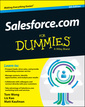
Salesforce.com For Dummies 28.23 €