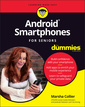Description
Android For Dummies (2nd Ed.)
Author: Gookin Dan
Language: English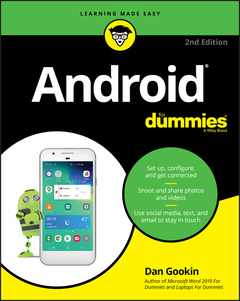
Subject for Android For Dummies:
368 p. · 18.3x22.9 cm · Paperback
Description
/li>Contents
/li>Biography
/li>
Your comprehensive (and very friendly!) reference guide to Android phones and tablets
You’re used to hearing it said that the phone in your pocket or tablet by your bed has more computing power than the entire Apollo 11 space program in the 1960s (or something similarly impressive)—and this is no less true for Android devices than any other. Sounds great—but what does that actually mean you can do with them? The new edition of Android For Dummies reveals all for new and experienced users alike, making it easy to get the most out of the awesome computing power of Android smartphone and tablet devices—from communications and pictures and videos to the wonderful world of 2.8+ million Google apps!
Cutting through the jargon, bestselling tech author Dan Gookin puts you in touch with all the Android features you’ll need to know (and many more you’ll be pleased to discover!), from setup and configuration to the major features, such as text, email, internet, maps, navigation, camera, and video, as well as synching with your home computer. In addition to getting familiar with these and the latest Android 10 operating system (OS)—in both Google Pixel and Samsung versions—you’ll become an expert on the best ways to share your thoughts, videos, and pictures on social media, navigate with Android Auto when driving, and maintain your files so they’re orderly and easy to find.
- Explore Android devices, from physical functions to software and online features
- Communicate via email, social media, Google Duo video calls, and more
- Tweak your privacy settings to keep your information secure
- Use Android Auto when driving and see in the dark with Night Light and Dark Mode
Androids may be able to land a spacecraft on the Moon (yet) but there’s a whole universe waiting right there in the device at your fingertips—and this book is the perfect place to begin to explore!
Introduction 1
About This Book 1
How to Use This Book 2
Foolish Assumptions 3
Icons Used in This Book 4
Contacting the Author 5
Beyond the Book 5
Part 1: Your Own Android 7
Chapter 1: An Out-of-the-Box Experience 9
Liberation 9
Android Assembly 11
Peeling off the plastic sheeting 11
Installing the SIM card 11
Charge the Battery 13
Android Exploration 14
Discovering what’s what and where 14
Using earphones 16
Adding accessories 17
Where to Keep Your Digital Pal 19
Toting an Android phone 19
Taking an Android tablet with you 19
Making a home for the Android 19
Chapter 2: The On–Off Chapter 21
New Android Setup 21
Configuring your Android 22
Adding your online accounts 24
Upgrading from an older phone 25
Greetings, Android 26
Turning on your Android 26
Unlocking the device 27
Working a screen lock 28
Unlocking and running an app 29
Farewell, Android 29
Locking the device 29
Turning off your Android 30
Chapter 3: Android Tour 33
Basic Operations 33
Manipulating the touchscreen 34
Selecting a group of items 35
Navigating 35
Setting the volume 38
“Silence your phone!” 39
Changing the orientation 39
Home Screen Chores 40
Exploring the Home screen 40
Switching Home screen pages 42
Reviewing notifications 42
Accessing the quick settings 44
The World of Apps 45
Starting an app 45
Quitting an app 46
Finding an app in the apps drawer 47
Switching between running apps 48
Common Android Icons 49
Chapter 4: Text to Type, Text to Edit 51
Onscreen Keyboard Mania 51
Everybody Was Touchscreen Typing 54
Typing one character at a time 54
Accessing keyboard variations 55
Typing accented characters 56
Using predictive text to type quickly 56
Typing without lifting your finger 57
Using One-Handed mode 58
Google Voice Typing 58
Dictating text 59
Uttering s**** words 60
Text Editing 60
Moving the cursor 60
Selecting text 61
Cutting, copying, and pasting text 62
Dealing with speling errrs 63
Part 2: Stay Connected 65
Chapter 5: Telephone Stuff 67
Reach Out and Touch Someone 67
Placing a phone call 68
Making an emergency call 71
Dialing a contact 71
Using speed dial 71
Adding pauses when dialing a number 72
It’s for You! 73
Receiving a call 73
Rejecting a call 74
Multi-Call Mania 75
Putting someone on hold 75
Receiving a new call when you’re on the phone 75
Making a conference call 77
Chapter 6: Forward Calls, Missed Calls, and Voicemail 79
Forward Calls Elsewhere 79
Forwarding phone calls 80
Blocking calls 81
Who Called Who When? 82
Voicemail 83
Setting up carrier voicemail 83
Picking up carrier voicemail messages 84
Using Google Voice for voicemail 84
Chapter 7: The Address Book 87
The People You Know 87
Accessing the address book 88
Sorting the address book 90
Searching contacts 91
Make New Friends 92
Creating a new contact from scratch 92
Adding a contact from the call log 93
Manage Your Friends 94
Making basic changes 94
Adding a contact picture 94
Playing favorites 95
Managing contacts 96
Removing a contact 97
Chapter 8: Text Me 99
Msg 4U 100
Opening the texting app 100
Texting a contact 100
Composing a new text message 102
Sending a text to multiple contacts 103
Continuing a text message conversation 103
Typing emojis, stickers, and fancy things 103
Receiving a text message 104
Multimedia Messages 104
Creating a multimedia text message 105
Receiving a multimedia message 105
Text Message Management 106
Removing messages 106
Setting the text message ringtone 106
Choosing another texting app 107
Chapter 9: You’ve Got Email 109
Email on Your Android 109
Message for You, Sir! 111
Checking the inbox 111
Reading email 111
Compose a New Email Epistle 113
Crafting a new message 113
Sending email to a contact 114
Message Attachments 114
Receiving an attachment 115
Sharing an attachment 116
Chapter 10: Web Browsing 117
The Web Browser App 118
Behold the Web 118
Surfing the web on a mobile device 118
Visiting a web page 119
Browsing back and forth 120
Using bookmarks 121
Managing web pages in multiple tabs 121
Going incognito 122
Sharing a web page 123
The Art of Downloading 124
Grabbing an image from a web page 124
Downloading a file 124
Saving a web page 125
Reviewing your downloads 125
Web Browser Controls and Settings 125
Clearing your web history 126
Changing the web’s appearance 126
Setting privacy and security options 127
Chapter 11: Digital Social Life 129
Expose Your Life on Facebook 130
Instagram Me 132
Let’s All Tweet 132
Video Calling with Duo 134
Skype the World 135
Part 3: Amazing Android Feats 137
Chapter 12: There’s a Map for That 139
Map 101 139
Unfolding the Maps app 140
Changing the map view and adding layers 142
Saving an offline map 142
It Knows Where You are 143
Finding a location 143
Helping others find your location 145
Find Things 145
Looking for a specific address 145
Finding a business, restaurant, or point of interest 146
Marking a favorite place 147
Searching for favorite or recent places 148
Setting your Home and Work locations 148
Android the Navigator 149
Chapter 13: Everyone Say “Cheese!” 151
The Android’s Camera 151
Using a mobile camera 152
Capturing a still shot 153
Recording video 154
Exploring other shooting modes 155
Camera Settings and Options 155
Switching cameras 155
Setting the flash 156
Using the self-timer 157
Setting resolution and quality 157
Checking the location tag feature 158
Chapter 14: Your Digital Photo Album 161
The Photos App 161
Viewing pics and vids 162
Creating an album 163
Starting a slideshow 164
Finding a picture’s location 164
Edit and Manage Images 164
Editing an image 165
Un-editing an image 166
Cropping an image 166
Rotating a picture 168
Deleting images and videos 168
Set Your Pictures and Videos Free 169
Visiting Google Photos online 169
Posting a video to YouTube 169
Sharing images with other apps 170
Chapter 15: Music, Music, Music 171
The Hits Just Keep on Comin’ 171
Browsing your music library 172
Playing a tune 173
Queuing up the next song 175
Add Some Music to Your Life 176
Buying music 176
Getting music into the Google cloud 177
Synchronizing music directly 177
Organize Your Music 179
Reviewing your playlists 179
Building a playlist 180
Saving the song queue as a playlist 181
Removing unwanted music 181
Music from the Stream 182
Chapter 16: Various and Sundry Apps 183
Clock 183
Calculator 184
Calendar 185
eBook Reader 188
Game Machine 190
Voice Recorder 190
Your Pal, Google 191
Video Entertainment 192
Chapter 17: Google Play Shopping 193
Welcome to the Store 193
Browsing Google Play 194
Obtaining an item 196
Avoiding android viruses 199
Renting or purchasing videos 201
Google Play Tricks 201
Granting permissions 201
Using the wish list 202
Sharing a Google Play item 202
Keeping media on the device 203
Buying something remotely 204
Part 4: Nuts and Bolts 205
Chapter 18: It’s a Wireless Life 207
Android Wireless Networking 207
Using the mobile-data network 208
Understanding Wi-Fi 209
Activating Wi-Fi 209
Connecting to a Wi-Fi network 210
Connecting to a hidden Wi-Fi network 211
Setting up a metered Wi-Fi connection 212
Managing connections 213
Connection Sharing 213
Creating a mobile hotspot 214
Tethering the Internet connection 215
The Bluetooth Connection 215
Understanding Bluetooth 216
Activating Bluetooth 216
Pairing with a Bluetooth peripheral 217
NFC is Near to Me 219
Chapter 19: Connect, Share, and Store 221
The USB Connection 221
Configuring the USB connection 222
Connecting to a PC 224
Connecting to a Mac 225
Using the USB cable to transfer files 226
Disconnecting from a computer 227
Files Back-and-Forth 228
Sharing files on the cloud 228
Using the media card to transfer files 229
Adding a print service 230
Printing 231
Streaming media 231
Removable Storage 233
Inserting a microSD card 234
Removing a microSD card 235
Formatting microSD storage 235
Unmounting the microSD card 236
Android Storage Mysteries 237
Reviewing storage stats 237
Freeing storage 239
Chapter 20: Apps and Widgets 241
Apps and Widgets on the Home Screen 241
Adding launchers to the Home screen 242
Placing a launcher on the favorites tray 242
Slapping down widgets 243
Resizing a widget 244
Moving launchers and widgets 245
Evicting items from the Home screen 246
Working with folders 246
App Management 247
Reviewing your apps 247
Updating apps 248
Uninstalling an app 249
Controlling app notifications 250
Selecting an open-by-default app 250
Clearing “Open by default” apps 252
Setting a default app for specific duties 253
Reviewing app permissions 254
Shutting down an app run amok 255
Apps Drawer Organization 256
Chapter 21: Customize and Configure 257
It’s Your Home Screen — and Lock Screen 257
Accessing Home screen actions 257
Changing Home screen settings 259
Choosing a new style or wallpaper 259
Managing Home screen pages 260
Adding lock screen launchers 260
Display Settings 261
Saving your eyeballs 261
Setting orientation 262
Adjusting display brightness 263
Setting the screen lock time-out 263
Configuring the always-on touchscreen 264
Keyboard Settings 264
Customizing the keyboard layout 264
Generating keyboard feedback 265
Ensuring that predictive text is active 265
Activating glide typing 266
Audio Adjustments 266
Setting the volume 266
Selecting a ringtone 267
Chapter 22: Security and Privacy 269
Lock Your Android 269
Finding the screen locks 270
Removing a screen lock 271
Setting a PIN 271
Applying a password 271
Creating an unlock pattern 272
Using a fingerprint lock 273
Unlocking the phone with your face 274
Other Security Features 274
Controlling lock screen notifications 274
Adding owner info text 275
Finding a lost device 276
Encrypting storage 277
Performing a factory data reset 278
Privacy 279
Hiding your location 279
Controlling permissions 279
Thwarting ads 280
Chapter 23: On the Road Again 281
Where the Android Roams 281
Detecting phone service roaming 282
Stopping MMS when roaming 282
Disabling data roaming 283
International Calling 283
An Android in Your Car 285
You Can Take It with You 286
Preparing to leave 286
Arriving at the airport 287
Flying with an Android 288
Getting to your destination 288
The Android Goes Abroad 289
Calling with your Android phone overseas 289
Using overseas power 290
Accessing Wi-Fi in foreign lands 290
Chapter 24: Maintenance, Troubleshooting, and Help 293
The Maintenance Chore 294
Keeping it clean 294
Backing up your stuff 294
Updating the system 295
Battery Care and Feeding 296
Monitoring the battery 297
Determining what is drawing power 298
Extending battery life 299
Help and Troubleshooting 300
Fixing random and annoying problems 300
Getting help and support 301
Valuable Android Q&A 304
“I can’t turn the thing on (or off)!” 304
“The touchscreen doesn’t work!” 304
“The screen is too dark!” 304
“The battery doesn’t charge!” 305
“The gizmo gets so hot that it turns itself off!” 305
“The screen doesn’t do Landscape mode!” 306
Part 5: The Part of Tens 307
Chapter 25: Ten Tips, Tricks, and Shortcuts 309
Switch Apps Quickly 310
Deploy the Flashlight 310
Improve the Display 311
Avoid Data Surcharges 311
Watch Your Android Dream 313
Bring Back the Navigation Buttons! 314
Add Spice to Dictation 314
Visit the Dictionary 315
Add Useful Widgets 316
Take a Screen Shot 317
Chapter 26: Ten Things to Set Up on Your New Phone 319
Set Ringtones 320
Configure Volume Settings 320
Activate Do Not Disturb Mode 320
Change Wallpapers 321
Arrange the Home Screen 321
Assign Default Apps 322
Peruse Notification Options 322
Configure Backups 323
Voicemail 324
Personal Safety 324
Chapter 27: Ten Things to Remember 325
Dictate Text 325
Change the Orientation 326
Work the Quick Settings 326
Employ Keyboard Suggestions 327
Avoid the Battery Hogs 327
Unlock and Launch Apps 328
Enjoy Phone Tricks 328
Locking the phone on a call 328
Making calls on a tablet 328
Avoiding roaming 329
Use the plus (+) symbol when dialing internationally 329
Check Your Schedule 329
Snap a Pic of That Contact 330
Use Google Assistant 330
Index 331
Dan Gookin started it all with the original For Dummies book, DOS For Dummies, in 1991. His trademark style, explaining technology in understandable language spiced with humor, has proved successful; he has written over 160 books which have been translated into more than 30 languages. Dan also maintains a helpful website at www.wambooli.com