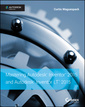Description
Mastering Autodesk Inventor 2016 and Autodesk Inventor LT 2016
Autodesk Official Press
Authors: Munford Paul, Normand Paul
Language: English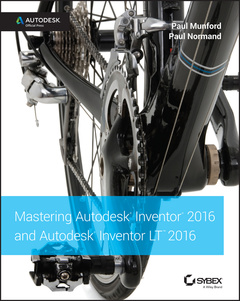
Subject for Mastering Autodesk Inventor 2016 and Autodesk Inventor...:
Keywords
Inventor; Inventor LT; Autodesk Inventor; Autodesk Inventor LT; Inventor 2016; Inventor LT 2016; Autodesk Inventor 2016; Autodesk Inventor LT 2016; Inventor 2016 and Inventor LT 2016; Autodesk Inventor 2016 and Inventor LT 2016; Mastering Inventor: Mastering Autodesk Inventor; Autodesk Official Press; Curtis Waguespack; Inventor guide; Inventor manual; Inventor handbook; Inventor tutorials; learning Inventor; Inventor for beginners; Inventor design; Inventor hands-on; Inventor training; Inventor instruction; Inventor modeling; Inventor documentation; Inventor beginners guide; teaching yourself Inventor; Inventor mechanical engineering; professional Inventor; Inventor basics; Inventor stress tests; Inventor step-by-step; assembly design; Inventor simulations; Inventor learning by doing; Inventor projects; Inventor examples; Inventor interface
1088 p. · 18.8x23.4 cm · Paperback
Description
/li>Contents
/li>Biography
/li>
Mastering Autodesk Inventor 2016 and Autodesk Inventor LT 2016 is a complete real-world reference and tutorial for those learning this mechanical design software. With straightforward explanations and practical tutorials, this guide brings you up to speed with Inventor in the context of real-world workflows and environments. You'll begin designing right away as you become acquainted with the interface and conventions, and then move into more complex projects as you learn sketching, modeling, assemblies, weldment design, functional design, documentation, visualization, simulation and analysis, and much more. Detailed discussions are reinforced with step-by-step tutorials, and the companion website provides downloadable project files that allow you to compare your work to the pros. Whether you're teaching yourself, teaching a class, or preparing for the Inventor certification exam, this is the guide you need to quickly gain confidence and real-world ability.
Inventor's 2D and 3D design features integrate with process automation tools to help manufacturers create, manage, and share data. This detailed guide shows you the ins and outs of all aspects of the program, so you can jump right in and start designing with confidence.
- Sketch, model, and edit parts, then use them to build assemblies
- Create exploded views, flat sheet metal patterns, and more
- Boost productivity with data exchange and visualization tools
- Perform simulations and stress analysis before the prototyping stage
This complete reference includes topics not covered elsewhere, including large assemblies, integrating other CAD data, effective modeling by industry, effective data sharing, and more. For a comprehensive, real-world guide to Inventor from a professional perspective, Mastering Autodesk Inventor 2016 and Autodesk Inventor LT 2016 is the easy-to-follow hands-on training you've been looking for.
Chapter 1 • Getting Started 1
Understanding Parametric Design 1
Creating a Base Sketch 1
Creating a Base Feature 2
Adding More Features 3
Using the Part in an Assembly 3
Making Changes 4
Understanding History-Based Modeling and Dependencies 4
Taking a Closer Look at Sketch Dimensions 5
Following Part Modeling Best Practices 7
Following Assembly Modeling Best Practices 8
Understanding the “Feel” of Inventor 10
Understanding the Intuitive Interface 10
Using General Tools vsSpecifi c Commands 12
When in Doubt, Right-Click 12
Using the Graphical Interface 13
Inventor Title Bar 14
Graphics Window Tools 15
The Ribbon Menu 17
The Browser Pane/Model Browser 19
Dialog Boxes and the In-Canvas Mini-Toolbars 19
Task-Based Tools 20
Learning the File Types in Inventor 20
What Is an Inventor Project? 22
Project Files and Search Paths 22
Library Folders and Library Editor IPJ Files 25
Content Center Files 26
How Search Paths and Project Files Are Used 26
Exploring Project File Types 27
Creating a Project File 29
Creating Single-User Projects 29
Creating Multiuser Projects 38
Understanding Inventor Templates39
Working with Styles, Style Libraries, and Company Standards 40
The Bottom Line 40
Chapter 2 • A Hands-on Test-Drive of the Workflow 43
Creating a Part Model 43
Starting with a Part Template 45
Understanding Origin Geometry 45
Creating a Base 2D Sketch 46
Creating a Profi le in the Sketch 48
Creating a Base 3D Feature 48
Creating a Secondary 2D Sketch 49
Creating a Secondary 3D Feature 51
Patterning a 3D Feature 52
Creating and Detailing Drawings of Part Models 53
Creating a Base View on a Drawing 53
Creating Projected Views on a Drawing 55
Creating Dimensions on a Drawing 55
Putting Part Models Together in Assembly Files 56
Placing, Rotating, and Moving Parts in an Assembly File 57
Working with Degrees of Freedom in an Assembly 58
Placing Assembly Constraints to Defi ne Mechanical Movement 60
Creating and Detailing Drawings of Assembly Models 63
Creating an Assembly Detail View 63
Placing a Parts List and Balloons 65
Exporting a Drawing to a PDF File 66
The Bottom Line 66
Chapter 3 • Sketch Techniques 69
Exploring the Options and Settings for Sketches 69
Application Options 70
Document Settings 75
Sketching Basics 75
Creating a Sketch on an Existing Sketch 76
Projecting Geometry into Your Sketch 77
Breaking Links to Projected Geometry 79
Deleting a Sketch 80
Creating Another New Sketch 80
Creating Dimensions 81
Creating a Sketch in a New Part 82
Creating a New Part File from a Template 82
Creating Lines Using the Line Tool 84
Understanding Sketch Constraints 86
Using Degrees of Freedom to View Underconstrained Sketch Elements 88
Using Dimensions to Fully Constrain a Sketch 89
Understanding the Save Options 92
Making a Sketch Active for Edits 93
Using Construction Geometry 93
Using the Polygon Tool and Creating an Aligned Dimension 95
Using Offset and Creating a Three-Point Rectangle 97
Creating Driven Dimensions 99
Taking a Closer Look at Sketch Constraints 102
The Tangent Constraint 103
The Perpendicular Constraint 103
The Parallel Constraint 104
The Coincident Constraint 105
The Concentric Constraint 105
The Collinear Constraint 106
The Horizontal Constraint 106
The Vertical Constraint 107
The Equal Constraint 108
The Fix Constraint 109
The Symmetric Constraint 109
The Smooth Constraint 110
Gaining More Sketch Skills 111
Creating Arcs 111
Creating Automatic Tangents with the Line Tool 113
Understanding the Point/Center Point Tool 113
Projecting Geometry 114
Learning More about Dimensions 115
Measuring Geometry 119
Creating Sketches from AutoCAD Geometry 120
Importing Existing AutoCAD Designs 120
Copying and Pasting Existing AutoCAD Designs into Inventor 122
Creating and Using 3D Sketches 123
Creating a 3D Path 123
Using the 3D Coordinate Triad 124
Exploring More 3D Sketch Tools 127
Best Practices for Working with Sketches 132
The Bottom Line 133
Chapter 4 • Basic Modeling Techniques 135
Exploring Application Options and Settings for Part Modeling 135
Specifying Global Settings 135
Specifying Document-Specific Settings 137
Key Concepts for Creating Basic Part Features 144
Simplifying Your Sketches 147
Exploring the Extrude Tool 148
Extruding Basic Features 149
Editing an Extrusion Feature 152
Extruding with Cut and Taper 152
Extruding with Intersect 153
Extruding Surfaces from Open Profiles 155
Extruding Solids from Open Profiles 156
Extruding with To 158
Extruding with the Minimum Solution Option 160
Extruding with To Next 160
Extruding Between 161
Extruding Multi-body Solids 162
Creating Revolved Parts 164
Revolved Cylindrical Parts vsStacked Circular Extrusions 164
Creating Revolved Parts 165
Creating Work Features 167
Work Planes 168
Work Axes and Work Points 174
Creating Fillets 175
Edge Fillets 176
Face Fillets 179
Full Round Fillets 180
Working with Fillet Features 180
Creating Threaded Features 182
Creating Cosmetic Threads Using the Thread Tool 182
Using the Coil Tool to Create Physical Threads 183
Hole Features 184
Using the Thread and Clearance Spreadsheets 184
Creating Holes in Parts 186
Setting Tolerance Values in Holes 188
Bend Parts 189
Part Modeling Exercise 190
Creating a Base Feature 191
Creating a Second Feature 192
Creating a Sketch-Based Hole Feature 194
Creating a Rectangular Hole Pattern 197
Editing Sketches and Features 199
Repairing Features and Sketches 202
The Bottom Line 204
Chapter 5 • Advanced Modeling Techniques 207
Creating Complex Sweeps and Lofts 207
Creating and Using Sweeps 208
Exploring Sweep Options 210
Creating Loft Features 214
Creating a Part Using Loft and Sculpt 221
Creating Multi-body Parts 223
Creating Multiple Solids 223
Using One Solid to Shape Another 225
Creating Derived Parts and Assemblies 230
Creating Derived Parts 230
Deriving a Part File 230
Deriving an Assembly File 232
Modifying Derived Parts 233
Using the Component Derive Tool 233
Working with Patterns 233
Rectangular Patterns 233
Circular Patterns 234
Patterns Along Curves 236
The Coil Tool and Spiral Patterns 238
Pattern Solids 240
Dynamic Patterns 243
Setting iProperties and Parameters 244
iProperties 244
Part Parameters 245
Assembly Parameters 250
Adding Part Tolerances 250
Tolerances in Sketches 251
Setting Global File Tolerances 252
Working with Limits and Fits 254
Working with Free-Form Modeling and Direct Editing Tools 257
Free-Form Modeling 257
Using the Direct Edit Tool 264
Troubleshooting Failures with the End-of-Part Marker 265
Step 1: Editing the First Feature 266
Step 2: Moving the EOP Marker Down One Feature at a Time 267
The Bottom Line 268
Chapter 6 • Sheet Metal 269
Understanding Sheet-Metal Parts 269
Getting to Know the Features 270
Starting with a Base Feature 270
Creating Secondary Flange Features 276
Adding, Removing, or Deforming Material 285
Using Sheet-Metal Templates and Rules 302
What Are Sheet-Metal Rules? 302
Working with Styles and Templates 310
Working with the Flat Pattern 311
Exploring the Flat Pattern Edit Features 311
Adding Manufacturing Information to the Flat Pattern 311
Using the Flat Pattern Definition Dialog Box 313
Manufacturing Your Flat Pattern 314
Using Sheet-Metal iPart Factories 315
iParts for Confi gurations 316
iParts for Fold Progression 316
Modeling with Non-Sheet-Metal Features 317
Selecting Problematic Features 317
Using Surface-Based Workflows 317
Working with Imported Parts 318
Setting Yourself Up for Success 318
Converting Components 318
Annotating Your Sheet-Metal Design 319
Creating a View of Your Sheet-Metal Design 319
Adding Bend, Punch, and Flat Pattern Annotations 321
The Bottom Line 323
Chapter 7 • Reusing Parts and Features 325
Working with iParts 325
Creating and Modifying iParts 326
Using iParts in Designs 338
Working with iFeatures 340
Creating iFeatures 341
Creating Punch Features 345
Reusing Existing Geometry 349
Copying Features 349
Cloning 351
Linking Parameters Between Two Files 352
Copying Sketches 353
Introducing Content Center 355
Confi guring Content Center 356
Using Content Center 358
Publishing Parts to Content Center 366
The Bottom Line 369
Chapter 8 • Assembly Design Workflows 371
Assembly Relationships 372
Degrees of Freedom 372
Grounded Components 374
How the Constrain Tool Works 375
How the Joint Tool Works 376
Working with Constraints 377
Additional Constrain Tools and Options 391
Working with Joint Relationships 397
Understanding Subassemblies 408
Top-Down Design 410
Developing an Efficient Assembly Workflow 410
Layout Sketches 414
Flexibility 417
Adaptivity 417
Creating Adaptivity 418
Removing Adaptivity from Parts 420
Assembly Features 421
Managing the Bill of Materials 423
Parts-Level BOM Control 424
Assembly-Level BOM Control 424
Assembly Reuse and Configurations 431
Copying Designs 431
Using Representations 433
Using iAssemblies 443
Use Assembly Design Accelerators 447
Functional Design vsGeometric Modeling 447
Working with Design Accelerators 448
The Bottom Line 455
Chapter 9 • Large Assembly Strategies 457
Selecting a Workstation 457
Physical Memory vs Virtual Memory 458
Hardware 458
Working with Performance Settings 461
Express Mode 461
Working with Drawing Settings 461
Working with Model Display Settings 465
Working with General Settings 466
Using the Memory Probe 468
Working with System Settings 469
Large Assembly Best Practices 470
Working with the Model 470
Improving File Open Time 471
Reducing Assembly Constraints 471
Adaptivity 474
Selection Tools 475
View Representations 477
Find 477
Opening the Model 478
Working with Large Assembly Drawings 479
Managing Assembly Detail 483
LOD Strategies 483
Substitute LODs 485
Subassembly LODs 487
Simplifying Parts 489
Removing or Suppressing Unneeded Features 489
The Bottom Line 491
Chapter 10 • Weldment Design 493
Exploring Weldment Design Methodologies 493
Part Files and Part Features 494
Weldment Assembly and Derived Technology 494
Weldment Assembly 495
Multi-body Part Files 496
Modeling Preparations 497
Exploring Cosmetic Welds 499
Creating a Simple Cosmetic Weld 501
Using Split Faces to Place Cosmetic Welds 502
Placing Cosmetic Welds with Extents 502
Creating Weld Beads 503
Creating Fillet Welds 504
Modeling a Fillet Weld 505
Fillet Welds and Gaps 507
Creating Intermittent Fillet Welds 508
Creating Groove Welds 509
Performing Machining Operations 512
Exploring Weld Properties and Combinations 513
Weld Properties 513
Replication 514
Groove and Fillet Weld Combinations 514
Split Technique 515
Using the Weld Symbol 517
Understanding Bead Property Report and Mass Properties 518
Creating Drawing Documentation 519
Weldment Design Stages 521
End Fill 523
Drawing Weld Symbols 524
Caterpillar 525
Generating a Bill of Materials and Parts List 526
The Bottom Line 527
Chapter 11 • Presentations and Exploded Views 529
Getting Started 530
Working in the Presentation Environment 530
Creating an Automatically Exploded Presentation 532
Creating Tweaks Individually 535
Preparing the Exploded Presentation to Be Used in an Animation 538
Hiding Components from View During Animations 544
Rounding Up Presentation Preparation 546
Creating and Publishing Animations 546
Animation File Types and Compression Codecs 547
The Bottom Line 549
Chapter 12 • Documentation 551
Creating Drawing Views 551
Creating a Base View 552
Moving and Copying Views 556
Creating Section Views 557
Slice Views 561
Using Breakout Views 562
Using Detail Views 566
Creating Break Views 567
Cropping Views 570
Using Draft Views 570
Creating Overlay Views 570
Annotating Part Drawings 571
Using Centerline and Center Marks 571
Creating Dimensions 576
Hole and Thread Notes 588
Leadered Symbols589
Drawing Text 590
General Tables 590
Hole Tables 592
Annotating Assembly Drawings 594
Assembly Representations 595
Reference Data in Drawing Views 597
Interference and Tangent Edge Display 598
Parts Lists 599
Balloons 601
Center of Gravity Display 603
Working with Sheet-Metal Drawings 604
Flat Pattern Views 604
Bend Centerlines and Extents 605
Bend and Punch Notes 605
Bend Tables 606
Punch Tables 607
Working with Weldment Views 608
Working with iParts and iAssembly Drawings 610
Drawing Standards 611
Creating Templates and Styles 612
Understanding Template Locations 613
Choosing a File Format 614
Utilizing Drawing Resources 615
Sheet Size 615
Multiple Sheets 616
Creating a Border 616
Creating a Title Block 618
Prompted Entry 623
Sketched Symbols 625
AutoCAD Blocks 627
Sketched Symbol Libraries 627
Sheet Formats 628
Transferring Drawing Resources 629
Editing Styles and Standards 630
Object Defaults 631
Creating Styles 634
Working with Substyles 635
Drawing Style Administration 636
Sharing Your Drawings Outside Your Workgroup 636
The Bottom Line 637
Chapter 13 • Tools Overview 641
Exploring the BIM Exchange 641
Assembly Model Simplification 642
Part Model Simplification 647
Model Authoring 649
Model Publishing 650
Using AutoLimits 653
Creating AutoLimits 655
Editing AutoLimits 657
Using the Design Assistant 658
Using the Find Files Tool 660
Using the Where Used Tool 661
Renaming, Copying, and Replacing Files 663
Using Pack And Go 664
Using the Drawing Resource Transfer Wizard 667
Using the Style Library Manager 668
Using the Task Scheduler 670
Creating a Task for Migrating Files 671
Performing Sequential Tasks 673
Performing Custom Tasks 674
Tweaking Multi-Process Settings 674
Publishing DWF Files and Filenames 675
Using iProperties 675
Copying iProperties to Drawings 677
Creating Expressions with iProperties 678
Working with the Design Assistant and iProperties 679
Creating Design Property Reports 680
Using the Measure Tools 681
Using Measurement Helpers 681
Measuring in Assemblies 683
Participating in the CIP and CER R 683
Participating in the CIP 683
Participating in CER 684
Using Miscellaneous Tools 684
Using the Autodesk Multi-Sheet Plot Tool 684
Using the Add-In Manager 685
Using the Project Editor 686
The Bottom Line 686
Chapter 14 • Exchanging Data with Other Systems 687
Importing and Exporting Geometry 687
Importing vsReferencing Geometry 688
Translating DWG and DXF Files 695
Mechanical Desktop DWG 703
STEP and IGES 704
SAT 706
CATIA Import Options 706
Pro/ENGINEER Import Options 707
Unigraphics and Parasolids Import Options 707
SolidWorks Import Options 708
Rhino Import Options 708
SMT Import Options 708
JT Import Options708
STL Import Options 709
IDF Board Files 709
Working with Imported Data 711
Repair Tools 711
Edit Solid Tools 711
Viewing DWF Markup 714
Publishing a DWF or DWFx File 715
Reviewing and Marking Up DWF and DWFx Files 716
Accessing DWF or DWFx Markups in Inventor 717
The Bottom Line 718
Chapter 15 • Frame Generator 719
Accessing Frame Generator Tools 719
Exploring the Frame Generator File Structure 720
Exploring the Anatomy of a Frame Member 722
Inserting Frame Members 723
Specifying a Structural Shape 723
Changing the Orientation 724
Selecting Placement Geometry 725
Creating a Basic Frame 726
Aligning Frame Members 730
Using the Change Tool731
Adding End Treatments 732
Miter 733
Trim/Extend to Face 736
Trim to Frame Member 737
Notch Frame Members 738
Lengthen/Shorten Frame Member 739
Reuse Frame Members 739
Maintaining Frames 741
Remove End Treatments 741
Frame Member Information 741
Refresh 741
Performing Calculations and Analysis 742
The Beam and Column Calculator 742
Publishing Frame Members 751
Authoring a Part 751
Publishing a Part 754
Frame Assemblies and BOMs 755
The Bottom Line 756
Chapter 16 • Inventor Studio 757
How to Make Your Models Look Great, Live Onscreen 758
Materials and Appearances 758
Visual Styles Settings 764
Saving an Image 773
Rounding Up 773
An Introduction to Inventor Studio 774
How to Create a Still Image (Render) 776
Inventor Studio Lighting Styles 780
How to Add Local Lights 781
How to Add Cameras 784
How to Create an Animated Render 788
Animating with Inventor Studio 790
Inventor Studio Video Producer 796
Rendering Animations 797
Inventor Studio Roundup 798
The Bottom Line 799
Chapter 17 • Stress Analysis and Dynamic Simulation 801
Introducing Analysis 801
Conducting Stress Analysis Simulations 802
Simulation Guide 803
Static Stress vsModal Analysis 803
Simplifying Your Model 803
Specifying Materials 804
Applying Simulation Constraints 805
Applying Loads 806
Specifying Contact Conditions 808
Preparing Thin Bodies 810
Generating a Mesh 810
Running the Simulation 812
Interpreting the Results 813
Using the Result, Scaling, Display, and Report Tools 814
Conducting Parameter Studies 815
Conducting a Frame Analysis 819
Frame Analysis Settings 819
Frame Constraints 819
Frame Loads 820
Connections 821
Results821
Conducting Dynamic Simulations 823
Working with Joints 823
More on Working with Joints 827
Working with Redundancy 828
Working with Environmental Constraints 829
Running a Simulation 835
Exporting to FEA 838
Using the Dynamic Simulation Information in Stress Analysis 839
The Bottom Line 839
Chapter 18 • Routed Systems 841
Tube and Pipe 841
Understanding Routes, Runs, and Assembly Structure 841
Tube and Pipe Settings 843
Exploring the Tube and Pipe Styles 844
Placing Fittings 849
Creating Routes 850
Exporting ISOGEN Files 859
Cable and Harness 859
Creating and Placing Electrical Parts 860
Creating a Harness 863
Placing Wires 865
Using the Cable & Harness Library 866
Placing Cables 867
Placing and Editing Segments 868
Copying Cable and Harness Designs 871
Creating Nailboard Drawings 873
The Bottom Line 875
Chapter 19 • Plastics Design Features 877
Creating Thicken/Offset Features 878
Creating Shell Features 879
Creating Split Features 881
Creating Grill Features 882
Creating Rule Fillet Features 884
Creating Rest Features 886
Creating Boss Features 888
Creating Lip and Groove Features 891
Creating Snap-Fit Features 892
Creating Rib and Web Features 894
Creating Draft Features 896
Mold Design Overview 898
Inventor Tooling 898
Importing a Plastic Part 899
Creating Runners and Gates 902
Analyzing and Creating Cores and Cavities 904
Working with Mold Bases 907
Working with Ejectors and Sprue Bushings 909
The Bottom Line 912
Chapter 20 • iLogic 915
What Is iLogic? 915
Understanding iLogic Rules 916
What Are Functions? 916
Conditional Statements 919
Understanding the iLogic Elements and Interface 921
Exploring iLogic Parameter Types 921
Using the iLogic Browser 924
Understanding the iTrigger 930
Working with Event Triggers 930
Creating iLogic Parameters, Rules, and Forms 931
Creating iLogic Rules 931
Creating iLogic Forms 946
Working with iLogic Components 957
iLogic Design Copy 958
The Bottom Line 959
Appendix A • Th e Bottom Line 961
Chapter 1: Getting Started 961
Chapter 2: A Hands-on Test-Drive of the Workflow 963
Chapter 3: Sketch Techniques 964
Chapter 4: Basic Modeling Techniques 966
Chapter 5: Advanced Modeling Techniques 968
Chapter 6: Sheet Metal 970
Chapter 7: Reusing Parts and Features 973
Chapter 8: Assembly Design Workfl ows 974
Chapter 9: Large Assembly Strategies 977
Chapter 10: Weldment Design 978
Chapter 11: Presentations and Exploded Views 980
Chapter 12: Documentation 981
Chapter 13: Tools Overview 984
Chapter 14: Exchanging Data with Other Systems 986
Chapter 15: Frame Generator 987
Chapter 16: Inventor Studio 988
Chapter 17: Stress Analysis and Dynamic Simulation 991
Chapter 18: Routed Systems 991
Chapter 19: Plastics Design Features 992
Chapter 20: iLogic 995
Appendix B • Autodesk Inventor 2016 Certification 999
Index 1009
Paul Munford is an Application Engineer for Graitec Professional Services. Until recently Paul was the CAD/CAM manager for a cabinet maker in the United Kingdom. In his role as a CAD manager and drafter, Paul used CAD for setting out joinery and communicating project ideas to clients. Outside of work, Paul shares his love of CAD as the author of Cadsetterout.com, a blog devoted to sharing tips, tricks, and tutorials for AutoCAD and Autodesk Inventor.
Paul Normand is a principal content developer at Autodesk, Inc. Previously, he designed high voltage electrical substation equipment and high tech laboratory equipment. He became an applications engineer for an Autodesk reseller and spent the next sixteen years demonstrating, training, and supporting Autodesk manufacturing software.
These books may interest you
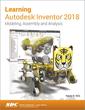
Learning Autodesk Inventor 2018 69.90 €