Description
Ten minute guide to ms word 2002
Author: HABRAKEN Joe
Language: English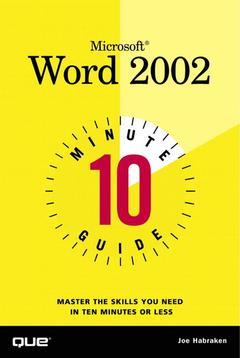
Subject for Ten minute guide to ms word 2002:
Approximative price 15.83 €
Subject to availability at the publisher.
Add to cart224 p. · 21x14 cm · Paperback
Description
/li>Contents
/li>
Quickly explains the most common beginning and intermediate level tasks a Word user would need in 10 minutes or less.
- This book offers straightforward, practical answers for fast results.
- Each 10-minute lesson will allow the user to quickly learn the fundamentals necessary to accomplish their goals.
- Covers the most commonly referenced topics.
Joe Habraken is an information technology professional with a masters degree from American University and more than 15 years experience as an author, consultant and instructor. Joe is a Microsoft Certified Professional and Cisco Certified Network Associate. Joe currently serves as a technical director for ReviewNet Corporation and also is an instructor at the University of New England in Portland, Maine, where he teaches IT Certification courses. Joe is a bestselling author whose publications include The Complete Idiots Guide to Microsoft Access 2000, The Complete Idiots Guide to Microsoft Windows 2000, Microsoft Office 10 8-In-1, and Practical Cisco Routers.
2. Working in Word.
3. Working with Documents.
4. Editing Documents.
5. Getting Help in Microsoft Word.
6. Using Proofreading Tools.
7. Changing How Text Looks.
8. Using Borders and Colors.
9. Working with Tabs and Indents.
10. Examining Your Documents in Different Views.
11. Working with Margins, Pages, and Line Spacing.
12. Working with Styles.
13. Using AutoFormatting to Change Text Attributes.
14. Adding Document Text with AutoText and Using Special Characters.
15. Adding Headers, Footers, and Page Numbers.
16. Printing Documents.
17. Creating Numbered and Bulleted Lists.
18. Using Word Tables.
19. Creating Columns in a Document
20. Adding Graphics to a Document.
<

