Description
InDesign CC Digital Classroom
Digital Classroom Series
Authors: Smith Christopher, AGI Creative Team
Language: English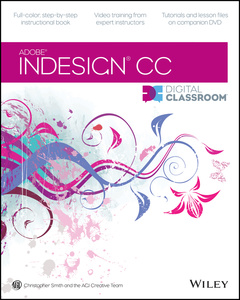
Subject for InDesign CC Digital Classroom:
Approximative price 53.30 €
In Print (Delivery period: 12 days).
Add to cart
Publication date: 09-2013
512 p. · 18.9x22.9 cm · Paperback
512 p. · 18.9x22.9 cm · Paperback
Description
/li>Contents
/li>
Learn the newest version of Adobe′s premiere page design software&mdash,InDesign CC&mdash, with this complete package Written by a team of expert instructors, this complete book–and–DVD package teaches even the most inexperienced beginner how to design eye–popping layouts for brochures, magazines, e–books, and flyers. Step–by–step instructions in the full–color book are enhanced by video tutorials on the companion DVD. Thirteen self–paced lessons let you learn Adobe InDesign CC (Creative Cloud) at your own speed, it′s like having your own personal tutor teaching you the hottest new version of this leading page layout software. &bull, Includes 13 self–paced lessons that take you from InDesign basics through intermediate–level skills, allowing you to learn at your own speed &bull, ,Explores the new features and capabilities of InDesign CC, the leading Adobe page design software &bull, Features members of the AGI Creative Team who walk you through the latest version of Adobe InDesign &bull, ,Contains step–by–step instructions in the full–color book and video tutorials on the DVD, which work together to provide a clear understanding of the topic InDesign CC Digital Classroom is the ideal book–and–DVD training package to get you up to speed on InDesign so you can create designs that dazzle. Note: DVD and other supplementary materials are not included as part of the e–book file, but are available for download after purchase.
Starting up Prerequisites 1 System requirements 2 Starting Adobe InDesign CC 3 Resetting the InDesign workspace and preferences 4 Loading lesson files 4 Working with the video tutorials 5 Setting up the video tutorials for viewing 6 Viewing the video tutorials with the Adobe Flash Player 6 Additional resources 7 Lesson 1: InDesign CC Essential Skills Starting up 9 InDesign tools 10 The InDesign workspace 11 The document window 11 Using guides 13 Viewing modes 14 Working with panels 15 The Tools panel 15 Managing panels 17 Saving your workspace 19 Working with the Control panel 20 Navigating through an InDesign document 21 Using the Pages panel 21 Changing the magnification of your document 22 Working with type 24 Entering and formatting type 24 Placing and formatting type 26 Flowing type ,27 Using styles 28 Applying paragraph styles 29 Applying character styles 30 Apply styles across a story using Find/Change 30 Applying object styles 32 Working with graphics 34 Placing graphics 34 Positioning graphics within a frame 36 Applying text wrap 39 Understanding layers 40 Applying effects 42 Resources for additional help 43 DigitalClassroomBooks.com 43 In–product help 44 Online help 44 Forums 44 Conferences, seminars, and training 44 Self study 45 Review 45 Lesson 2: Working Smarter with Master Pages Starting up 47 Planning your document 48 Creating custom page sizes 48 Creating a new custom–sized document 48 Creating and formatting master pages 51 Formatting master pages 53 Adding automatic page numbers 53 Using text variables 56 Basing master pages on other master pages 60 Overriding master page items 61 Adding layout pages 66 Placing formatted text 71 Creating the classified page 73 Adding images and text to the master frames 75 Applying master pages to multiple pages 77 Self study 78 Review 78 Lesson 3: Working with and Formatting Text Starting up 79 Adding text to your document 80 Creating a text frame 80 Changing character attributes 82 Changing font and type styles using the new font search feature 82 Setting a font favorite 84 Adjusting size 84 Adjusting Leading 84 Adjusting character spacing: kerning and tracking 85 Using a baseline shift 86 Changing paragraph attributes 87 Horizontally aligning text 87 Changing the spacing before and after paragraphs 87 Using tabs 88 Adding rules above or below paragraphs 91 Changing text color 93 Creating drop caps 95 Finding and changing text 95 Finding and changing text and text attributes 95 Finding and changing text using GREP 98 Checking and correcting spelling 100 Checking spelling 101 Adding words to the dictionary 102 Checking spelling as you type 103 Automatically correcting spelling 104 Editing text using the Story Editor 106 Using Track Changes 107 Drag–and–drop text editing 109 Special characters and glyphs 111 Using the Glyphs panel and glyph sets 114 Text frame options 115 Adjusting text inset 115 Vertically aligning text 116 Importing text 117 Flowing text manually 117 Threading text between frames 119 Using semi–autoflow to link several text frames 120 Changing the number of columns in a text frame 122 Baseline grid 124 Viewing and changing the baseline grid 125 Adding story jumps 126 Using styles to format text 128 Creating a headline and applying a style 128 Importing styles from other documents 130 Redefining styles 130 Placing text on a path 132 Importing text from Microsoft Word 135 Missing fonts 138 Finding and fixing missing fonts 138 Self study 140 Review 140 Lesson 4: Using Styles to Save Time Starting up 141 Style types 142 Paragraph styles 143 Defining paragraph styles 143 Applying paragraph styles 145 Character styles 146 Defining character styles 146 Applying character styles 148 Using nested styles 148 Updating styles 150 Loading styles from another InDesign document 151 Quick Apply 153 Organizing styles into groups 156 Object styles 157 Creating object styles 157 Applying an object style 159 Changing an object style 159 Finishing up 161 GREP Styles 161 Self study 164 Review 164 Lesson 5: Designing with Graphics Starting up 165 Understanding how InDesign handles graphics 166 Locating missing images 166 Working with the Links panel and the Link badge 167 Customizing the Links panel 171 Adding graphics to your layout 172 Fitting an image within an existing frame 176 Auto Fitting 179 Using Adobe Bridge to import graphics 180 Placing multiple graphics using Mini Bridge 182 Using object styles for images 185 Wrapping text around images 189 Wrapping text around the bounding box 189 Using graphics with clipping paths and alpha channels 190 Removing an image background using InDesign 193 Using anchored objects 196 Advanced importing 200 Importing layered Photoshop files 200 Importing InDesign layouts as graphics 202 Adding a QR Code to a layout 203 Self study 205 Review 205 Lesson 6: Organizing Information Using Tables Starting up 207 Creating a table 209 Creating new tables 209 Copying and pasting table information 210 Converting text to a table and a table to text 213 Importing a table 214 Editing tables and table options 216 Changing row height 217 Editing the border 218 Formatting rows and columns 220 Using fills 222 Formatting cells and text 225 Resetting the cell styles within a table 225 Text alignment and inset within a cell 227 Formatting text within a cell and saving paragraph styles 228 Formatting text in tables by column 233 Working with tables in Story Editor 235 Merging cells 236 Defining a header cell 236 Setting column and row dimensions 241 Setting a fixed row height 241 Setting column width 243 Using graphics in tables 244 Placing graphics in cells 245 Cell styles and table styles 249 Cell styles 250 Applying cell styles 252 Creating table styles 254 Applying table styles 255 Self study 258 Review 258 Lesson 7: Designing with Color Starting up 259 Applying colors to frames and text 260 Applying color to text 261 Applying color to frames 262 Applying Live Corner Effects 263 Creating and saving a new swatch 265 Applying strokes to text 267 Creating a tint reduction 270 Making a dashed stroke 272 Creating and saving gradients 275 Linear gradients 275 Saving a gradient 277 Adjusting fill opacity 279 Radial gradient 279 Adjusting the direction of a radial gradient 281 One–click edits 283 Using the Eyedropper tool to copy frame attributes 283 Applying colors to multiple objects 284 Updating and editing colors 285 Using and saving spot colors 287 Colorizing a grayscale image 288 Self study 289 Review 290 Lesson 8: Getting Creative with Effects Starting up 291 Creative effects 292 Applying opacity to objects 293 Apply effects to stroke or fill only 295 Drop shadow 296 Adjusting effects for objects 299 Bevel and Emboss 301 Object styles with effects 302 Using Find/Change to apply object styles 304 Basic Feather 305 The Gradient Feather tool 308 Converting text to a path 309 Applying blending modes to objects 312 The Screen blending mode 313 The Multiply blending mode 314 Working with imported files that use transparency 316 Applying an alpha channel selection 318 Applying a path selection 321 Self study 323 Review 323 Lesson 9: Working Efficiently with Advanced Document Features Starting up 325 Adding text variables 326 Creating a book from multiple files 329 Defining pagination and document order 330 Synchronizing attributes across a book file 333 Creating Captions 338 Creating a Table of Contents 341 Building an index 346 Adding topics 346 Adding cross–references 349 Generating the index 350 Creating PDFs and printing from the Book panel 351 Creating PDFs 351 Printing 352 Self study 353 Review 353 Lesson 10: Preparing Files for Output from InDesign Starting up 355 Packaging 356 Preflight checks 359 Packaging your document 362 Creating an Adobe PDF 366 Separation preview 370 Printing a proof 373 Self study 376 Review 377 Lesson 11: Getting Started with Digital Documents Starting up 379 InDesign as your Digital Publication Hub 380 Interactive design considerations 380 Importing multimedia content 381 Adding a Hyperlink 385 Creating a Multi–State object 385 Creating buttons to control multimedia content 387 Adding buttons to control a multi–state object 390 Creating page transitions 393 Creating animations 395 Previewing your document 397 Exporting your document 398 Creating an interactive PDF 398 Creating a SWF file 400 New layout features 402 Auto–Size text frames 403 Flexible width text frames 404 Layout adjustments 406 Liquid layout 406 Alternate layouts 408 Linked content 411 The Content tools 413 Creating PDF forms 415 Adding a combo box 417 Creating a Submit button 419 Creating the PDF form 420 Self study 422 Review 422 Lesson 12: Creating an ePub in InDesign Starting up 423 Preparing your InDesign document for ePub conversion 425 Using styles 425 Controlling Object Export Settings 428 Adding interactive links 430 Adding hyperlinks 431 Creating an interactive Table of Contents 431 Adding document metadata 433 Creating an ePub 434 Specifying Object Export Order 434 Using anchored objects to control object placement 436 Controlling object properties using Object Styles 437 Specifying the cover 439 ePub export settings 440 ePub viewers 445 Distributing ePub files 448 Self study 448 Review 448 Lesson 13: Adobe InDesign CC New Features Starting up 449 About the new features in InDesign CC 450 Updated user interface 450 64–bit support 451 Improved Font menu 452 Font favorites 453 Native QR code generation 454 The New Document dialog box 455 ePub enhancements 456 Object Style additions 456 Emit CSS 457 Index support 457 Table of contents 458 Improved CSS naming 458
© 2024 LAVOISIER S.A.S.

